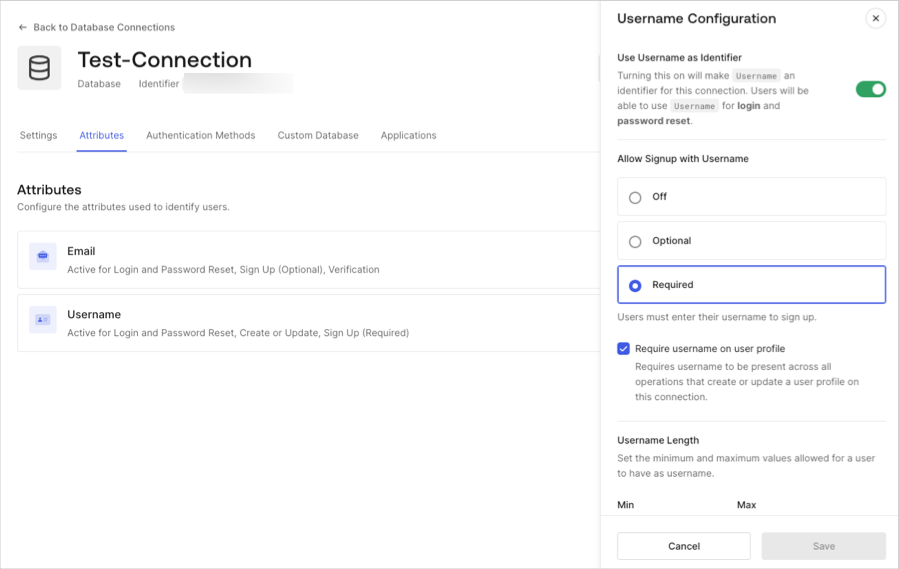Adding Username for Database Connections
For database connections, you can have your users sign in with a username instead of their email address.
Require username
Go to Auth0 Dashboard > Authentication > Database, and select the name of the connection you want to edit.
Locate Requires Username, and use the toggle to enable or disable requiring a username.
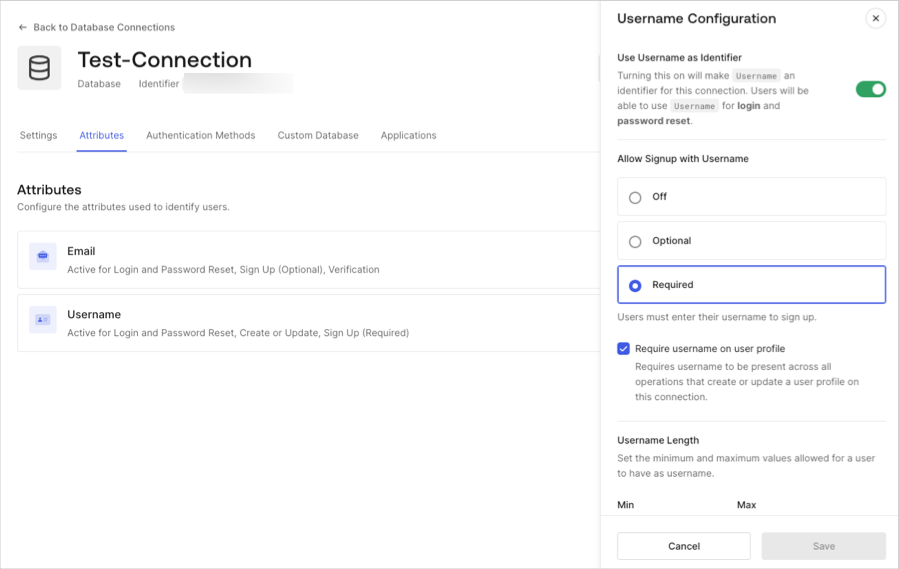
To see how this will affect the login screen, select the Try Connection view. Notice that once Requires Username is enabled, new users must enter a username and their email address to sign up.
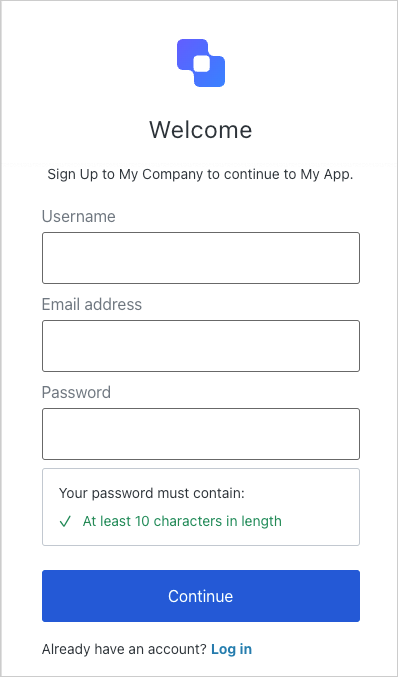
Users can then login with either their username or their email address. Users who registered while Requires Username was disabled will not have a Username field stored and will have to log in with their email address.
Username length
The default allowed length for usernames is between 1 and 15 characters. However, using the Auth0 Dashboard or via the Management API v2, you can modify the length minimum and maximum (up to a maximum length of 128 characters).
Allowed characters
The username field accepts the following characters:
Alphanumeric characters (without accent marks, automatically converted to lowercase);
The at sign (@) character (but email addresses are not allowed);
The caret (^) character;
The dollar sign ($) character;
The dot (.) character;
The exclamation (!) character;
The grave accent (\`) character;
The minus (-) character;
The number sign (#) character;
The plus (+) character;
The single quote (') character;
The tilde (~) character;
The underscore (_) character;
No other characters/symbols are allowed, and Auth0 does not validate or sanitize custom database inputs.